Manage Basemaps
In this article, you will learn how to configure the list of basemaps available in UtiliSync Inspect and UtiliSync TMS by managing your organization’s Esri Portal settings, specifically the Basemap Gallery.
The Basemap Widget in the UtiliSync applications automatically loads and displays the basemaps configured in your Esri organization’s 2D Basemap Gallery. This configuration acts as the central source of truth, ensuring that any changes you make in the Portal settings—such as adding custom maps—are instantly reflected in the mobile and web applications.
Note on Default Basemaps:
UtiliSync automatically adds three publicly available Esri basemaps to every account. These are the most popular Esri basemaps and this ensures that every account will have at least these three basemaps available, even if your Portal's Basemap Gallery is empty.
The basemap widget in the app loads the same basemaps configured in your Esri organization’s 2D Basemap Gallery. If you change your Esri basemap settings, those updates will appear in the app automatically.
Instructions
Sign in to your ArcGIS Online or ArcGIS Enterprise portal.
Go to Organization → Settings → Map and Scene.
Under Basemap gallery for maps and scenes, open the 2D Group.
Add or remove basemaps in this group as needed.
- Make sure basemap items are shared with your organization or publicly so all users can access them.
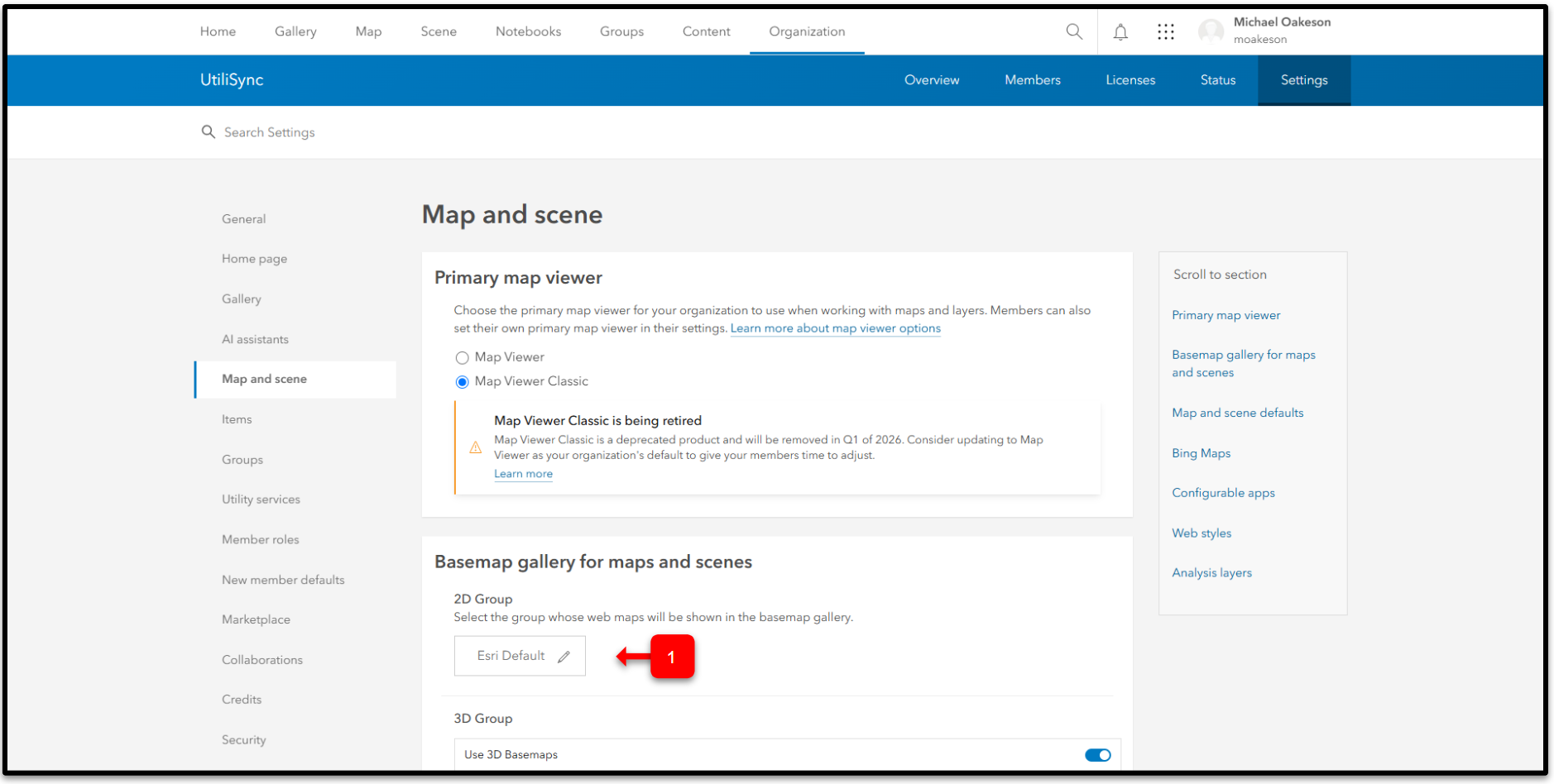
Success! Now you can add or edit your basemaps in Esri for use in the UtiliSync apps.
If your basemaps don’t appear in the apps:
- Confirm your portal connection and credentials are correct.
- Check that the basemap items are accessible and properly shared in Esri.
